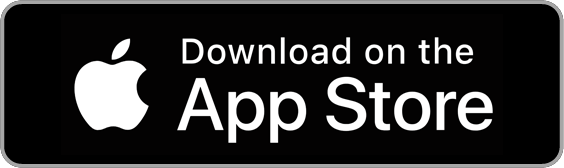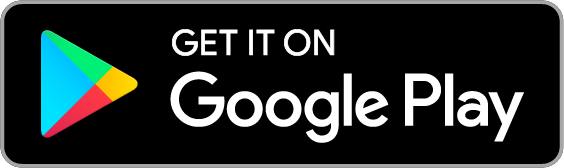ONLINE BANKING
As of June 3, 2022, we have a NEW online banking platform!
With Online Banking you can turn your home or office into your own personal NRFCU branch. You have access to view balances, transfer money, pay bills, view canceled checks, set up recurring transfers, set up account activity e-alerts, and much more. Simply enter your NEW login credentials (below) into the red box to the left. Online Banking is secured. Sensitive data is encrypted to protect your personal information.
Logging Into the NEW Online Banking
Your online banking credentials will change with our system as of June 3, 2022.
DELETE saved bookmark in your web browser for old online banking website if you had it saved.
Make sure you are using a browser like Google Chrome (we have found that Safari and Edge do not work well)
Log in through the red box on the top left of our website. (Logging in on your phone? Use our app, NOT our website through a browser. See instructions here.)
YOUR USERNAME: Your Member Number
Call (716) 694-7344 to have the CU assign you a password.
Select Security Image and set Security Questions PLEASE NOTE: The “Graphic word” is a word that YOU CHOOSE. It is an added security feature and can be any word you like.
Reset your password
Log in and enjoy your new online banking!
Viewing Your Accounts Via Online Banking
Viewing accounts within Online Banking: Click the “Accounts” button up at the top of Online Banking. Your accounts will appear in boxes on your screen.
To view the account’s activity, simply click on the account box you wish to view. All transactions will appear and you will be able to scroll to see the account’s activity.
Transferring Money Via Online Banking
Transfer between savings, checking, loans and other members!
Transferring money within online banking: Click the “Transfer” tab on the top of your Online Banking screen.
Choose the account you wish to transfer from and to and the amount. Choose to transfer now or schedule for later!
Did you know that you can also transfer money to another member’s account?
Choose the account you wish to transfer from and to, the account suffix and receiving account holder’s last name, and the amount.
Please note that if you are transferring to another member, you will need to know their account suffix number. This number is shown within the colored circles next to the account names on the Accounts tab of online banking.
Bill-Pay in Online Banking
Pay bills online with instant access anytime, anywhere without the expense of stamps.
Schedule one-time or recurring payments and never worry about missing a bill.
Protect against check fraud making electronic payments and avoiding unsecured mail.
You must enroll for Bill Pay via online banking. To do so, click on “Bill Pay” on the main menu of Online Banking. Fill out the online form and submit!
Once you are enrolled, you will be able to manage your Bill Pay through the mobile app AND online banking!
Apply for a Loan via Online Banking
Get started on your next loan application with ease, right through online banking! Just click on the “Loan Application” tab within the main menu of Online Banking and fill out the online form for auto loans, personal loans, home equity, and more!
JOIN OUR EMAIL LIST!
FOR THE LATEST PROMOTIONS, EVENTS, GIVEAWAYS, AND MORE!
By submitting this form, you agree to allow Niagara Regional Federal Credit Union to send you promotional and informational emails. You have the right to unsubscribe at any time.